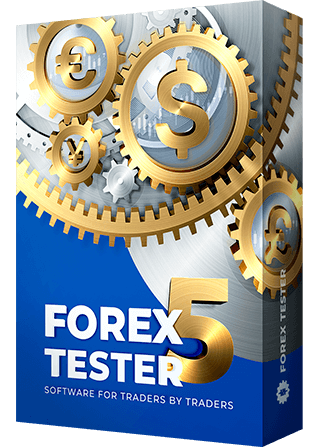After importing historical data and preparing it for testing by creating a new project, you can start testing a trading strategy.
Press the “Start” button to start testing immediately.

When the testing begins, the bars start moving on the chart(s), and the “Start” button changes to “Pause”  .
.
The pausing allows you to suspend the price changing and analyze the current situation.
*You can also use the Pause Break key on your keyboard to pause and resume the testing.
Use the following toolbar to adjust the bars’ settings on the chart(s):
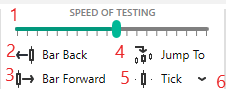
- The “Speed of testing” slider defines how fast the price changes.
- The “Bar back” button (available only when the Pause is set) deletes 1 bar in terms of the current timeframe.
Suppose the current timeframe is 1 hour. In this case, you will go back for 1 hour, and if there were closed trades, they would be restored.
*You can also use the Backspace key on your keyboard for this purpose. - The “Bar forward” button (available only when the Pause is set) proceeds 1 bar forward in terms of the current timeframe.
Suppose the current timeframe is 30 min. In this case, you will go 30 min forward.
*You can also use the Space key on your keyboard for this purpose. - The “Jump to” button allows you to perform a quick jump to a particular date and time (the Go To option) or find a necessary point on the time axis (the Search option).
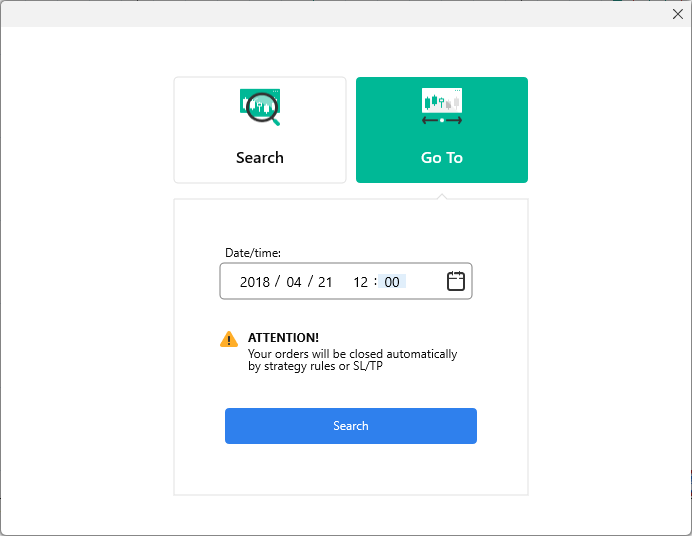
- Specify the date and time you’re looking for in the corresponding field.
- Press the “Search” button.
Please note that in case you enter the date in “future”, your orders will be executed or closed automatically by strategy rules or Stop Loss/Take Profit. In case you enter the date in the “past”, your orders will be deleted. If you want just to search the particular date and time in the chart without orders execution/deletion please select the Search option.
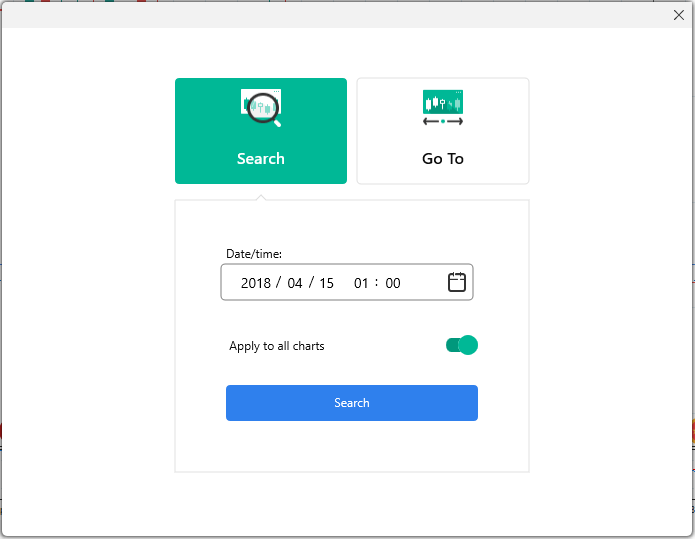
- Specify the date and time you’re looking for in the corresponding field.
- Choose whether you want to find this date on the current chart only or all charts involved in the project.
- Press the “Search” button.
- The “Tick” button (available only when the Pause is set) allows you to go forward in time defined by the “Tick package size” (6) on the current timeframe.
*You can use the F11 key on your keyboard for this purpose.
Please note: you can change the hotkeys for these and other actions via the “Hotkeys” button on the Settings tab.
The described above is a visual testing mode that allows you to see your trades and place them manually to check how your strategy works.
Forex Tester can also test automated strategies written with C++ and Delphi. You can find API and examples on how to write custom indicators and strategies in the \Examples\ folder after installation. API help can be enabled over the API Help menu on the Help tab in Forex Tester. For more info, check our forum: Programming lessons & Forex Tester API.
Backtest automated strategies using the “Quick Test” button on the Strategies tab.

You can also create an expert advisor according to your personal preferences, modify and refine as much as you need it even without coding skills or trading experience. Check out Easy Forex Builder — more than average strategy building tool!