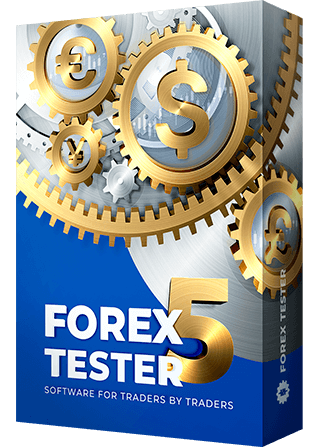How to start backtesting easily with Forex Tester trading simulator [Ultimate Video Guide]
A video tutorial that allows you quickly begin testing both manual and automated strategies, using only the most important and basic functionalities of the program.
See also: QuickStart.
This video tutorial describes how to download Forex Tester for free from our website. After the download is complete, you will need to install our backtesting software going through a simple installation process. When all the necessary steps are accomplished, you can use the demo version of Forex Tester simulator with no time limitations.
See also: How to use - Installation.
In Forex Tester, all the testing is performed in projects. The project is a set of configurations, including selected currency pairs, their time range, tick generation method, time zone and the testing start date.
The user can easily test multiple strategies on various instruments; stop the test at any point; move to a new project, and then return to and resume the testing.
See also: How to use - Creating projects.
This tutorial gives information about three methods that allow you start testing from the very beginning, from a preselected date or to continue the test from the previous point. You will also find out how to speed up and slow down the testing and how to move around easier from bar to bar or even to a preset amount of bars. There is also a possibility to set the chart update frequency.
See also: How to use - Start testing.
In this video we will explain how to place different types of orders. Forex Tester gives an opportunity to backtest your strategy using market and pending orders. You can also modify, close or delete orders with a click of the mouse. Learn Forex and improve your strategy even faster using special tools for a quicker order setting: place orders with plenty of predefined parameters.
See also: How to use - Placing orders.
This tutorial will show you how to modify the main parameters of market and pending orders. You can change stop losses and take profits and trailing stops extremely quickly, and you can alter the price of the pending orders as well. And as usual Forex Tester provides you with several ways to do that.
See also: See also How to use - Modifying orders.
Indicators and oscillators are the basis of most strategies nowadays. That is why you need to know how to place them on your charts, how to change the settings for them such as periods, colors and timeframes on which they will be displayed. Forex Tester provides you with 45 different indicators for any taste that cover almost every type of strategy.
See also: How to use - Using indicators.
This video tutorial will tell you about the important tools of technical analysis that you can use in our backtesting program. You will get access to horizontal, vertical, trend lines, shapes, Fibonacci tools, wave symbols, text labels and many other useful instruments.
See also: How to use - Using drawing tools.
A template is a complete set of a window configuration that includes indicators, graphic tools and color schemes. Adjust one chart according to your needs, save it as a template and then apply these settings to any other chart in just a few clicks.
See also: See also How to use - Using templates.
Expert Adviser (EA) is a program that allows you to test strategies in automatic mode. With an EA, the trader is able to test a trading strategy on multiple years of data in just a few minutes. In addition, right after the first test you can start a new one, by changing the EA’s parameters and eventually finding the most appropriate values for each parameter or once and for all reject the strategy, satisfied that it is unprofitable.
See also: How to use – Using EAs.
Forex Tester contains 6 options for how you can display the chart, 9 types of windows that provide important information about testing, the ability to fully customize all charts’ views to your needs, as well as enable many useful options.
See also: How to use - Adjustment of chart displaying.
This tutorial shows how to analyze the testing results with the help of the “Statistics” window. The Profit Chart provides the same information not in the form of numbers, but in a more convenient graphical view. You can also export all statistics to Excel for more detailed analysis and ranking of the results.
See also: How to use - Statistics.
This tutorial shows how to register Forex Tester.