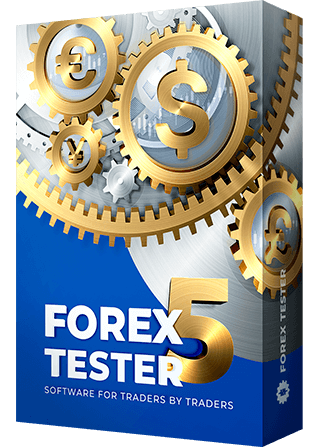Built-in templates: the proven way to easily master backtesting
A template is a complete set of one chart window’s configuration, including indicators, painting tools, and chart color scheme.
You can use templates to make your testing easier and more comfortable. When all settings are put up, you can save your template.
To save your template, please do the following:
1. Click the “Chart templates” button on the Charts tab.
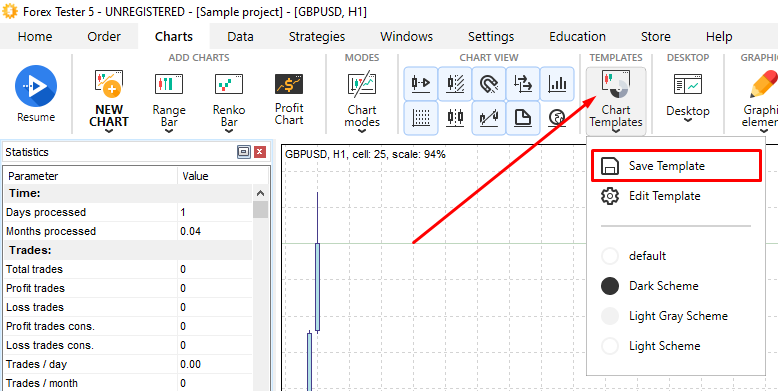
2. Click the “Save Template” button.
You can also save your template by right-clicking on the chart and selecting Chart Templates → Save Template.

3.
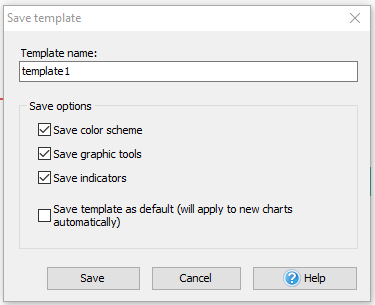
There are several save options available:
- Save color scheme — saves the color scheme of the current chart, both main and additional, as well as bars, grid settings, etc.
- Save graphic instrument — saves all graphical tools.
- Save indicators — saves all chosen indicators for all timeframes of the current chart.
Uncheck and select the necessary items, or leave as it is by default.
Note: If you plan to apply the template to another currency, it’s better to exclude the option “Save graphic instruments” as they will be copied in a non-appropriate way.
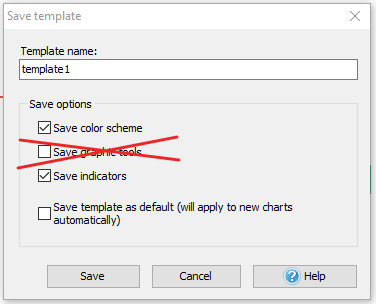
If you need to use this template as the default one, you can check the “Save template as default” option. The template will be applied to all new charts automatically.
To apply the template, right-click on the chart → Templates → < Name of the template > or click the “Chart Templates menu” button → < Name of the template > on the Charts tab.

Note: The chart changes according to the Template, so the timeframe will shift to the one saved in your template. That means that the template saves a complete state of the chart, including timeframes and indicators applied to the selected timeframes only.
To rename or delete the templates:
1. Right-click on the chart and select Chart Templates → Edit Templates:
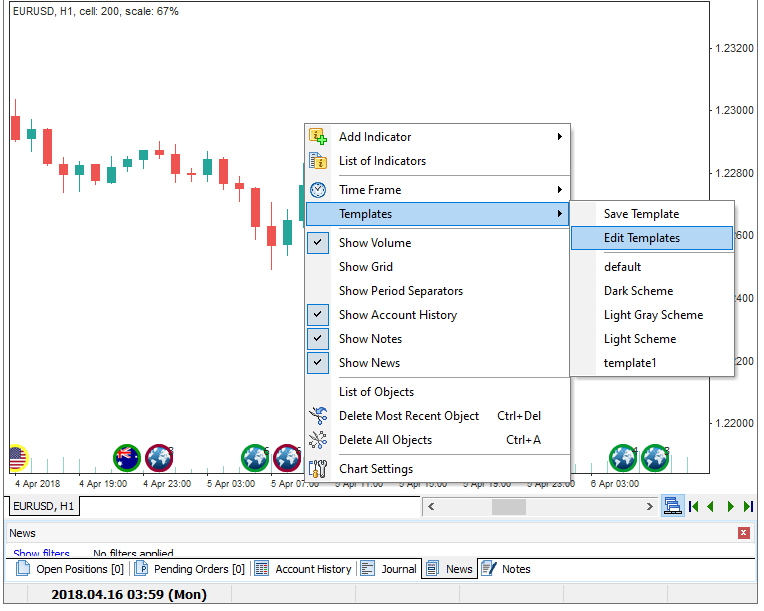
2. Select the template you need from the list.
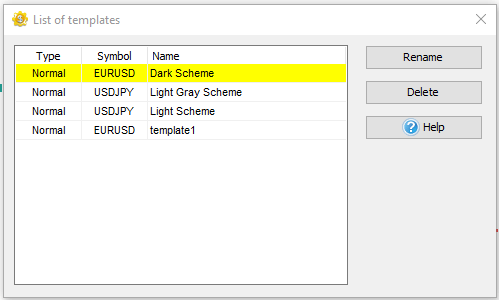
3. Click the “Rename” button to make changes and confirm.
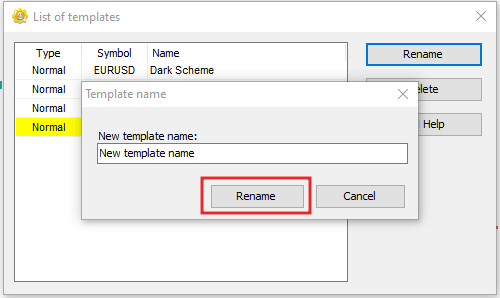
4. Or click the “Delete” button and confirm the deletion of the template.
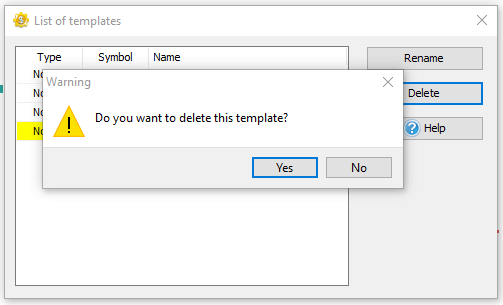
You can also view your templates by clicking the “Chart Templates” button on the Charts tab.

When right-clicking on the chart and choosing the Templates → default, the default settings will be applied to the chart.
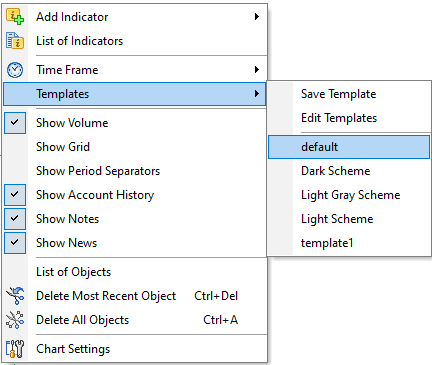
If you want to move your templates from one computer to another, for instance, go to the Forex Tester folder (C:\ForexTester folder by default), select the Templates folder, and copy all your templates to some additional folder on your computer in order to restore them when it’s necessary.
The Forex Tester program allows saving the charts, indicators, and graphical instruments as a single file and then loading this file again to restore all necessary configuration.
For example, you can have 4 charts open in the program, add indicators and graphical instruments onto these charts, and then save them as a desktop on your local disk via the Desktop → Save Desktop menu on the Charts tab.
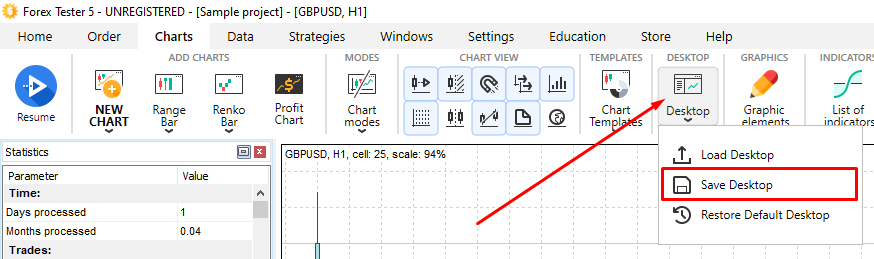
After that, you need to enter the name of a saved desktop and select the folder where the desktop will be saved.
The desktop file has a *.dsk extension.
You can load your saved desktop via the Desktop → Load Desktop menu on the Charts tab.
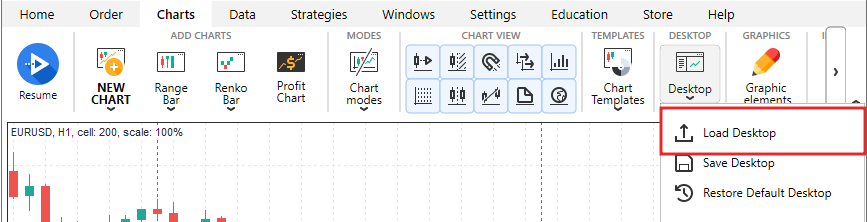
Please note that the desktop will be applied only to the currency pair it was initially saved for. If you save the desktop on a particular currency pair and then select a new currency pair when creating the project — the desktop will not be applied. The program will warn you about that with the information message.
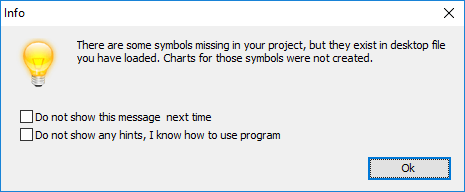
By selecting Desktop → Restore Default Desktop, you will load the default desktop. Please note that this will delete your chart, so we recommend saving graphics from your chart as a template via Chart Templates → Save Template on the Charts tab.